iPhone Webcam Feature is a Game Changer for Podcasters
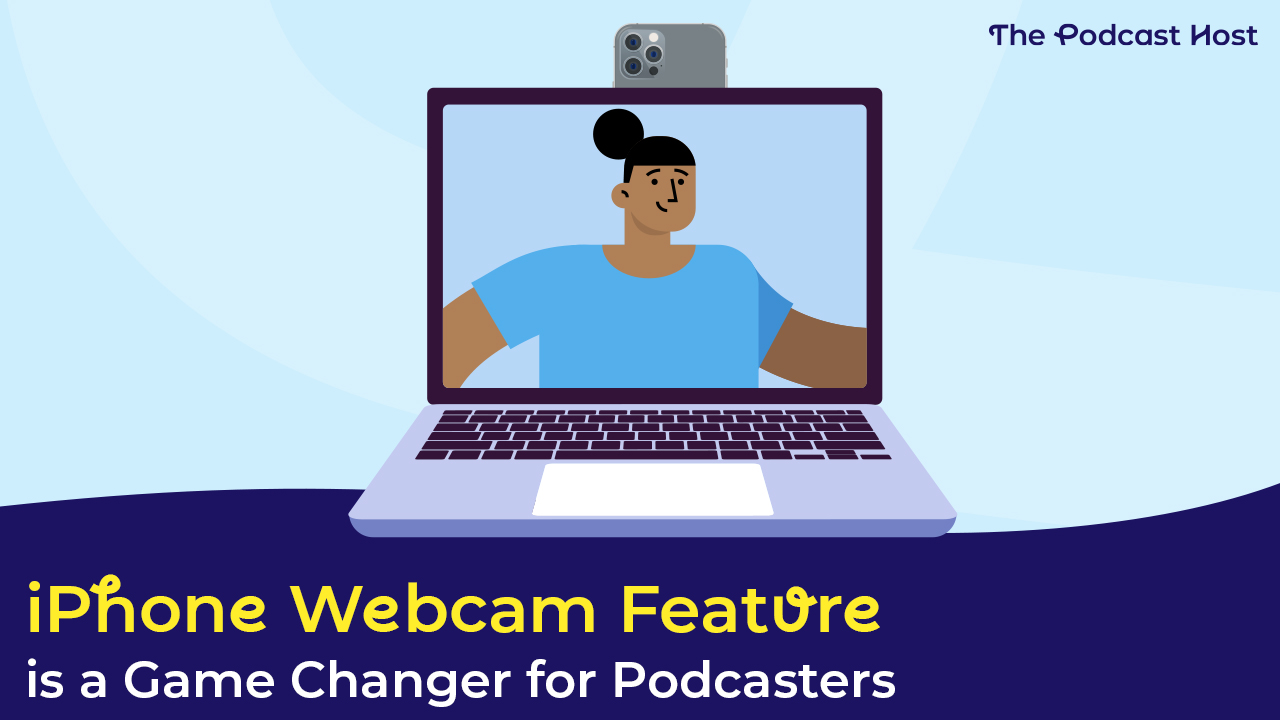
iOS 16 is officially out, brand new iPhones (with 48MP cameras!) are announced, and macOS Ventura is right around the corner. That means it’s time to look at one of the less celebrated but super-interesting looking features of Apple’s new line of operating systems: using your iPhone as a native webcam.
Apple’s Big Announcement at WWDC
At this year’s World Wide Developer Conference (WWDC), Apple showed off some of its latest and greatest features across iOS, iPadOS, and macOS. One of those features includes a big upgrade to the Continuity Camera.
While the Continuity Camera has been around for a few years as a way for users to capture photos on their phone, and automatically send them to their Mac (say, for a Keynote presentation), it’s about to get a whole lot more useful in macOS Ventura. It will support a way to use the iPhone as your webcam without using a 3rd party app like Camo.
For many people, that makes their iPhone the best webcam they own.

How Does the iPhone Continuity Camera Work?
To get your iPhone working as a webcam without the need for 3rd party software, you need:
- Your iPhone running iOS 16
- Your Mac running macOS Ventura
- The need to have WiFi and Bluetooth enabled
- They need to be signed into the same iCloud account (with 2FA, according to Apple)
Once you meet those requirements, bring your iPhone near your Mac and open up anything that supports a camera — even a website. Here’s support for my iPhone in YouTube Live:
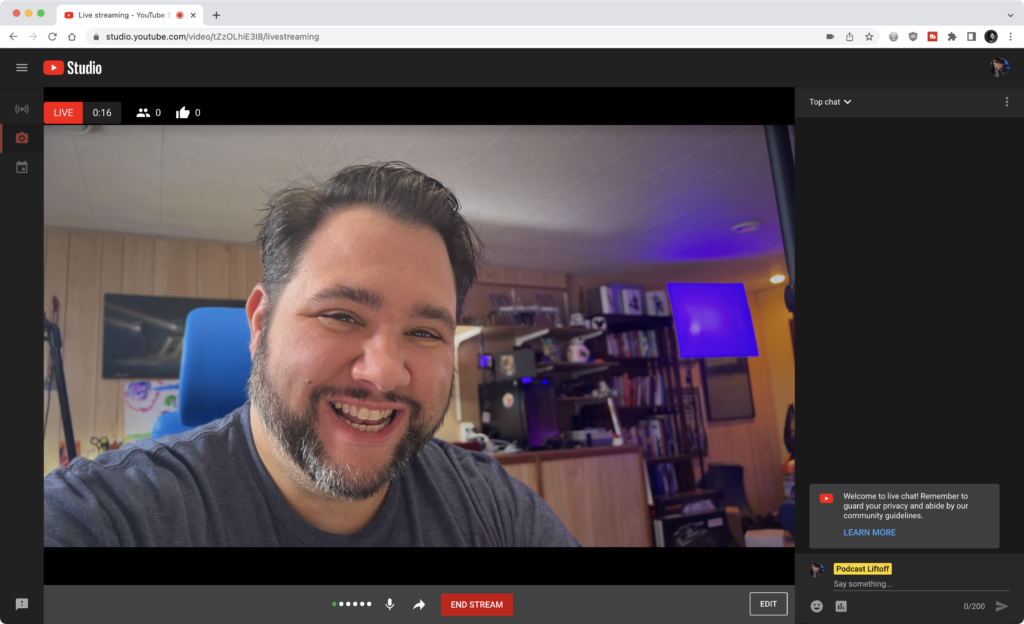
Once your iPhone connects, you’ll have a new panel in Control Center with some settings:
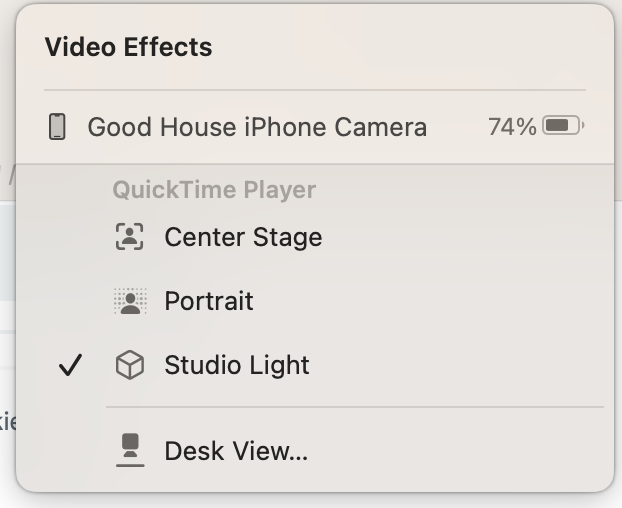
iPhone Camera Settings
There are currently 3 video effects when you connect your iPhone as a webcam:
- Center Stage, which will follow your face to keep it center-frame
- Portrait, which creates a blurred background effect
- Studio Light, which darkens the background while lighting whatever is in focus (most likely you).
There’s also the “Desk View,” which allows you to use iPhone’s Ultra wide camera to “fake” an overhead view of your desk. But that’s a topic for a different article.
Now, this is great for meetings and videos, but how does it help podcasters?
How Does Using the iPhone as a Webcam Help Podcasters?
Recently, YouTube rolled out its first iteration of a podcast page. According to Kai Chuk, Head of Podcasting at YouTube, they will continue to improve this area.
If you create content that will eventually move to a video-forward platform, having a good camera is important. For most people, their iPhone is their best camera.
In fact, Apple first introduced 4K video in their iPhone 6 line, all the way back in 2015!
As a podcaster, you can start integrating good videos into your recording process without having to spend a ton of money on a fancy 4K camera.
Here are some ideas to get started.
Record the Video During Interviews
Tools like Riverside and Zencaster allow for video recording. Even if you don’t release the full video, you can use clips from the interview.
Do “Talking Head” Videos for Solo Shows
Is it just you on a scripted or outlined podcast? Turn on your video and start talking. Address your iPhone directly at some points, then add some bumpers to the end.
Again, you can release the whole episode or just clips to help promote the show!
Vertical Video
If you do record the video, you can also repurpose that video for vertical platforms like TikTok, Instagram Reels, and YouTube Shorts. As an added benefit, since it is your iPhone, it will look native to the platform.
Video in Podcasting Isn’t Going Away
One thing is clear: video in podcasting isn’t going away. Just a couple of years ago, adding a video component to your podcast would have taken a considerable amount of effort. Today it’s easier than ever.
Apple’s new Continuity Camera feature makes one more aspect easier and much more affordable: the camera itself.
And if you need some more guidance, check out our guide on starting a video podcast. Just remember, if you have an iPhone, soon you won’t need to buy the camera!
